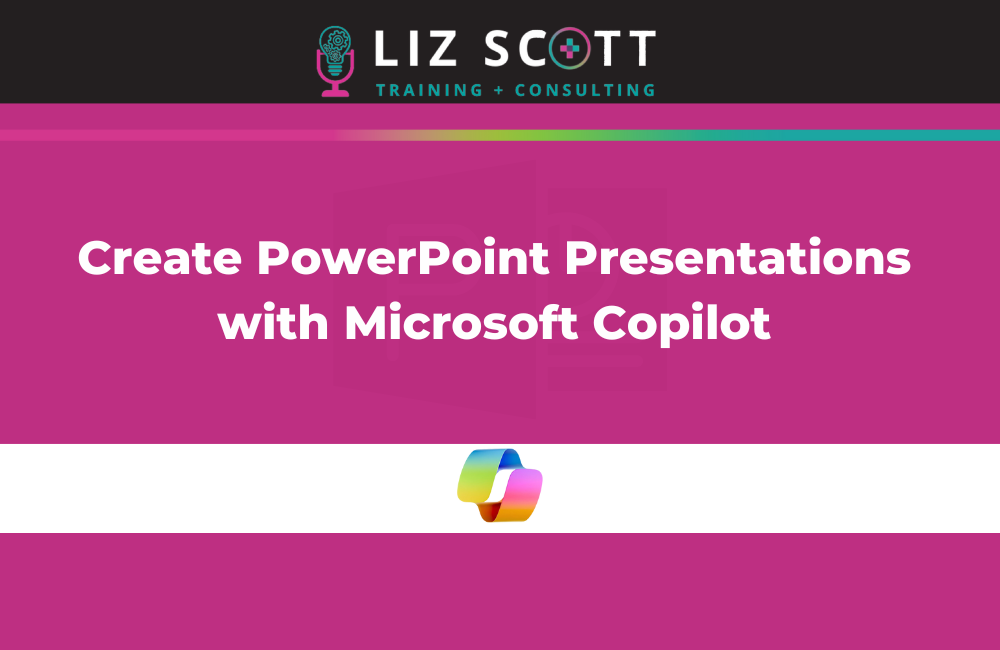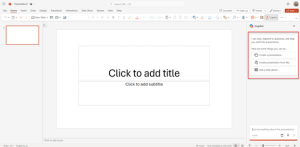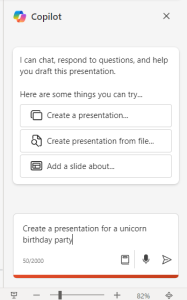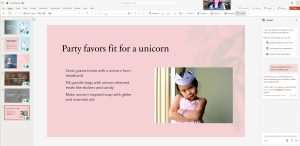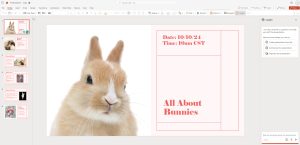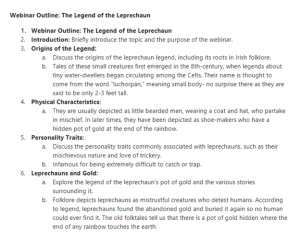Creating a PowerPoint presentation can pose challenges, requiring a delicate balance of compelling imagery, impactful messaging, and relevant content. Without a clear direction or reference point, this task can be daunting. However, with Copilot integrated into PowerPoint, the process becomes more manageable and efficient, allowing for timely completion.
Copilot simplifies the process of generating PowerPoint presentations. Whether starting from scratch, utilizing a customized template reflecting your organization’s branding, or importing an outline, Copilot ensures consistency in style and quality, enabling swift and effective presentation creation.
Copilot isn’t perfect yet, as it still requires a human touch, but it’s still a great place to start and can even help with creating speaker notes. Click here to see it in action.
Scenario 1: Begin a PowerPoint Presentation from scratch with Copilot
In this particular situation, we’ll input our own prompt. Let’s make it enjoyable! Here’s the prompt I provided: “Create a presentation for a unicorn birthday party.”
Click the ‘Send’ button, and Copilot will proceed to generate a presentation for you, following the given instructions! Behold our final creation!
Scenario 2: Using a PowerPoint Slide Template with Copilot to Create a New Presentation
To begin, either open a PowerPoint with an existing Master Slide Template or initiate a new one by selecting a theme or template from File > New or office.com.
Subsequently, navigate to the Home tab on the ribbon and click on the Copilot button. At this point, I provided the following prompt: “Create a presentation using this slide template to create a presentation about bunnies.”
Furthermore, it’s crucial to note that Copilot will generate a new presentation, replacing the current one. Therefore, ensure you save a copy of your current presentation beforehand if necessary. Alternatively, if you’ve already saved a backup, confirm with Copilot to commence crafting your new draft.
Finally, here’s the completed product!
You have the opportunity to personalize the newly crafted presentation to match your preferences. You can instruct Copilot to add new slides, arrange the presentation, or integrate images to elevate its quality.
Scenario 3: Using a Outline in Word with Copilot to Create a New Presentation
Begin by creating an outline in Microsoft Word.